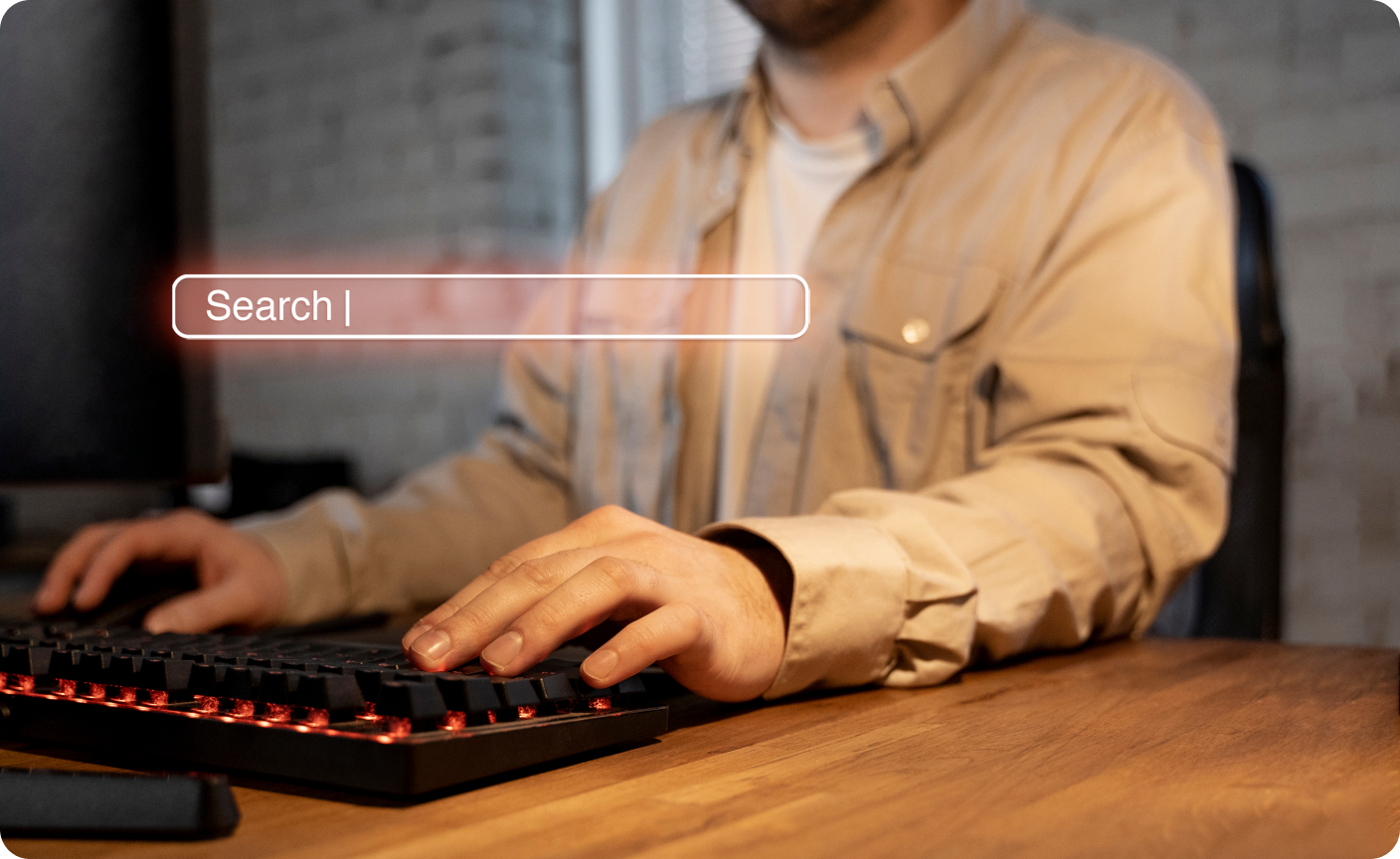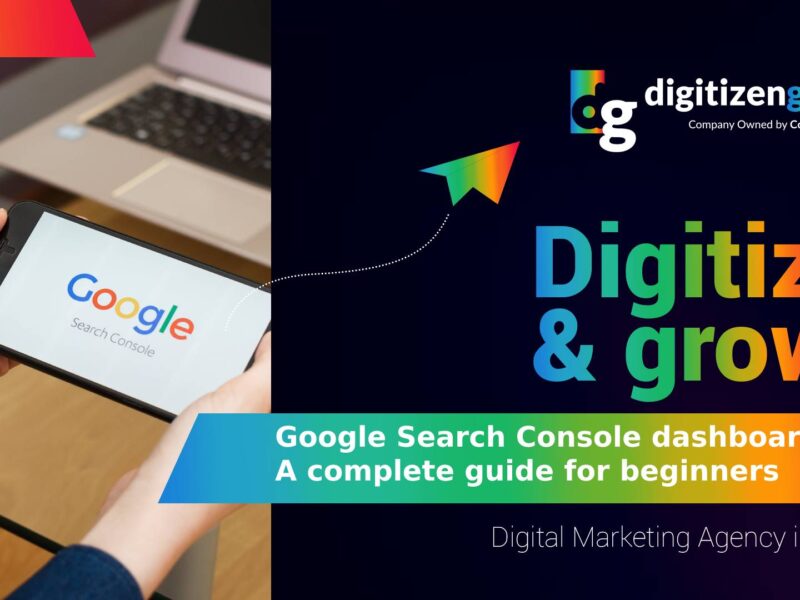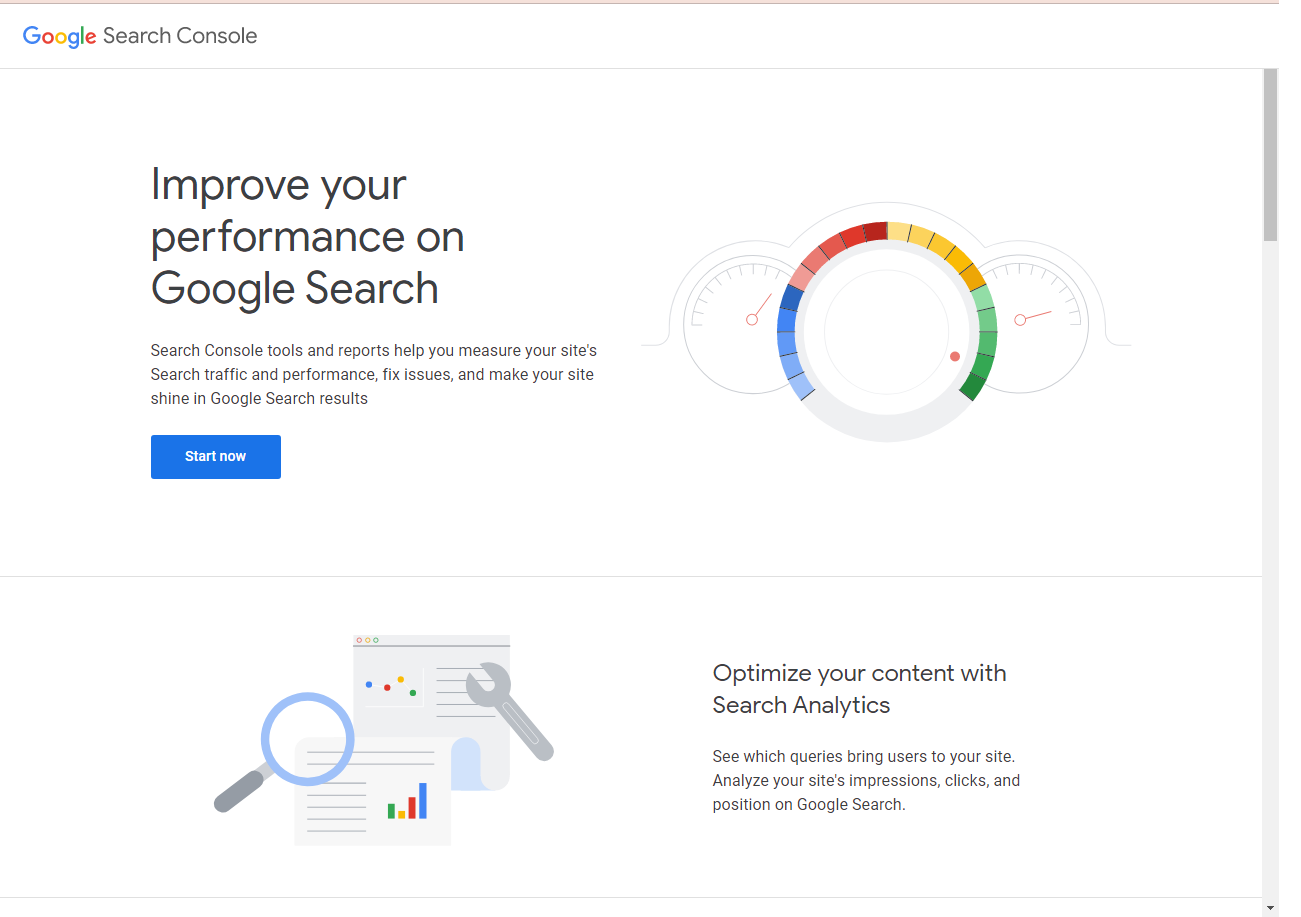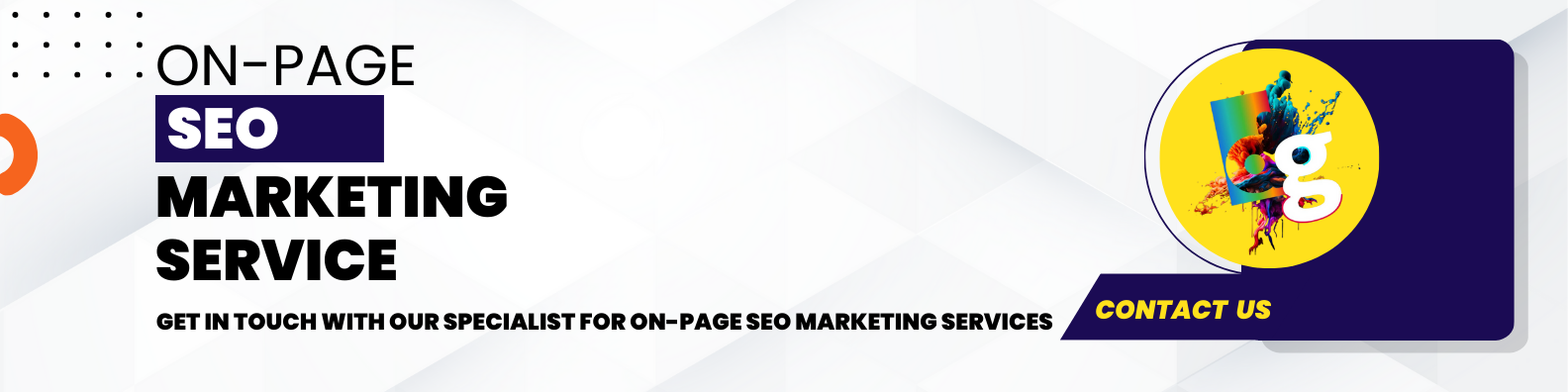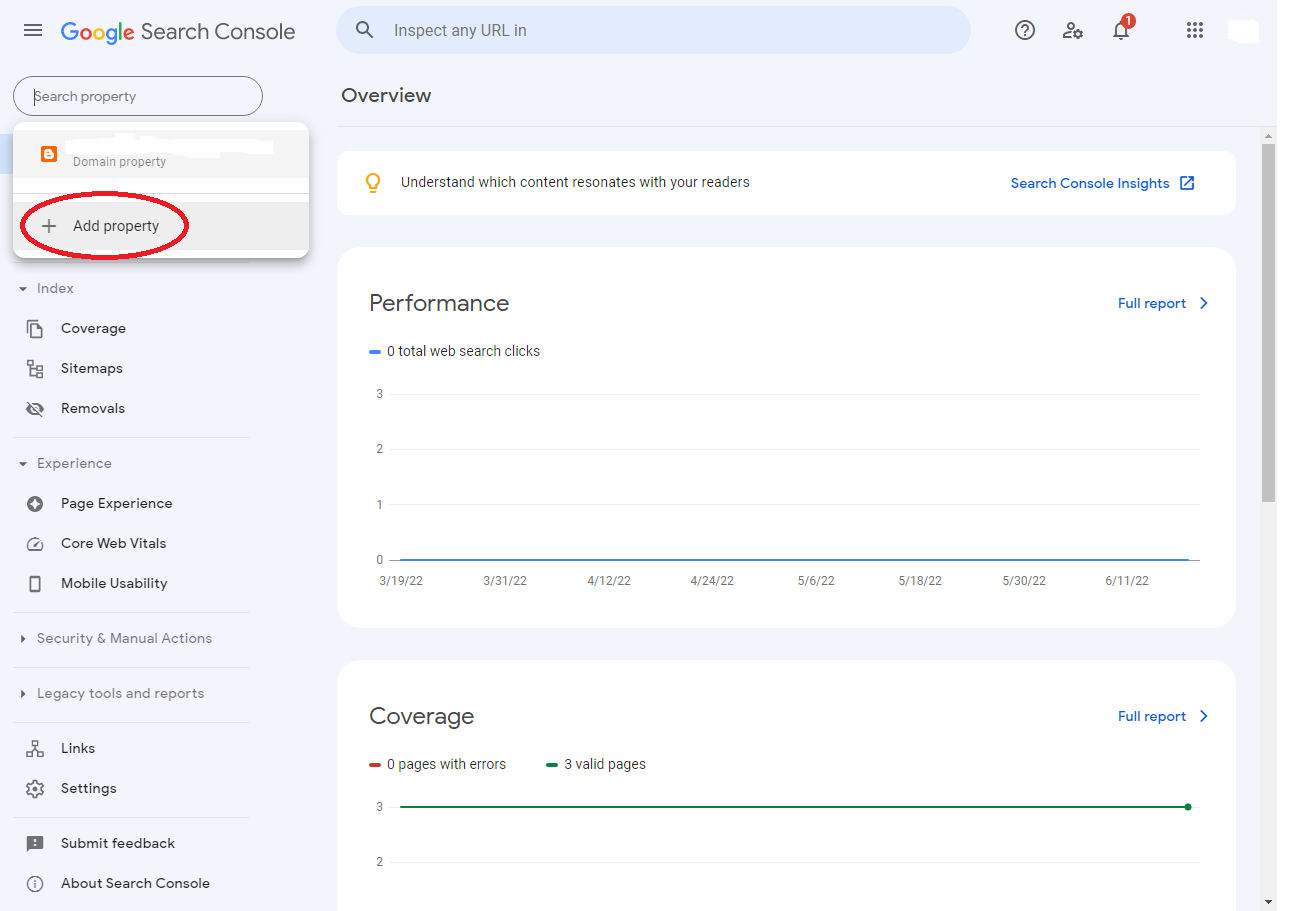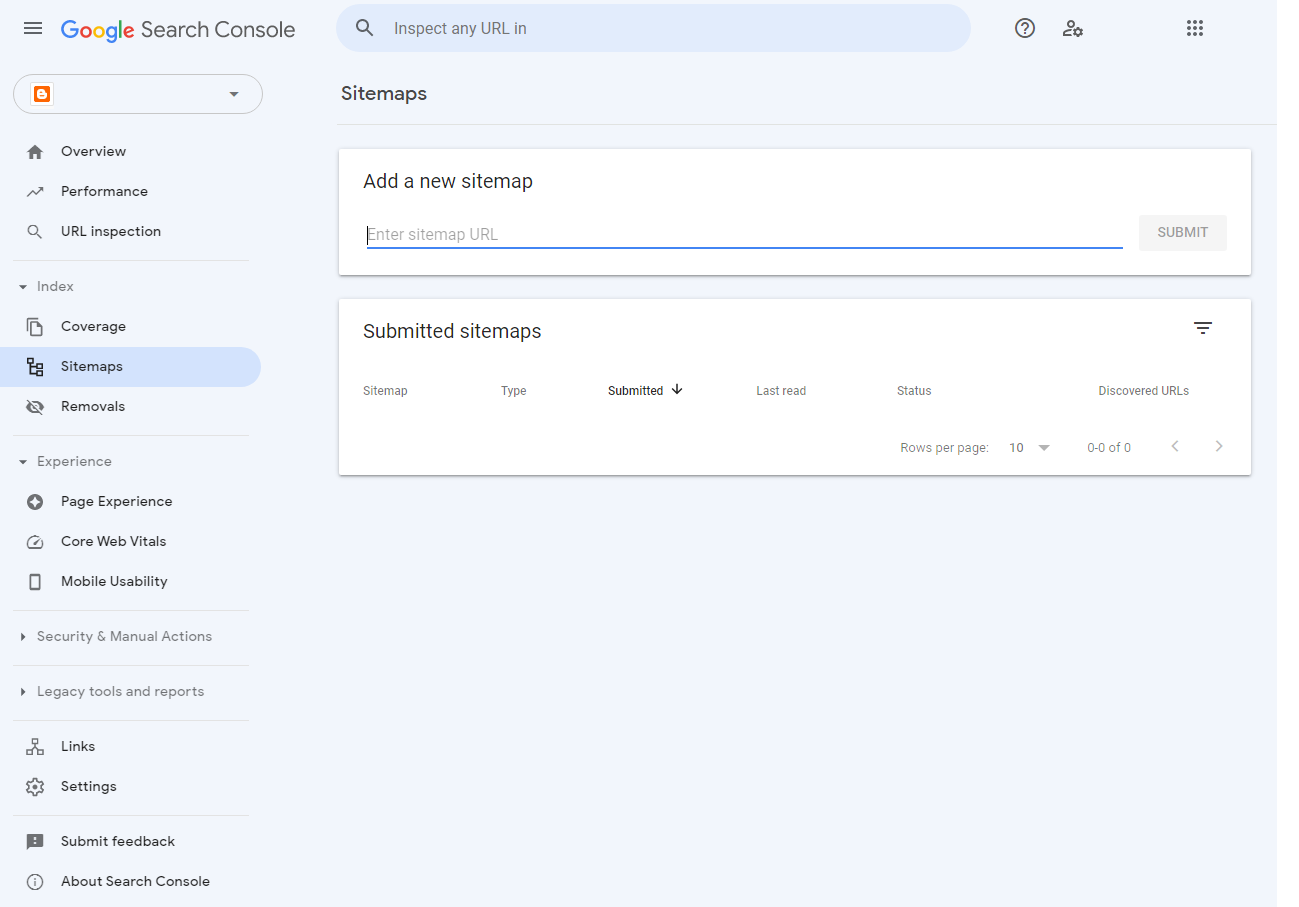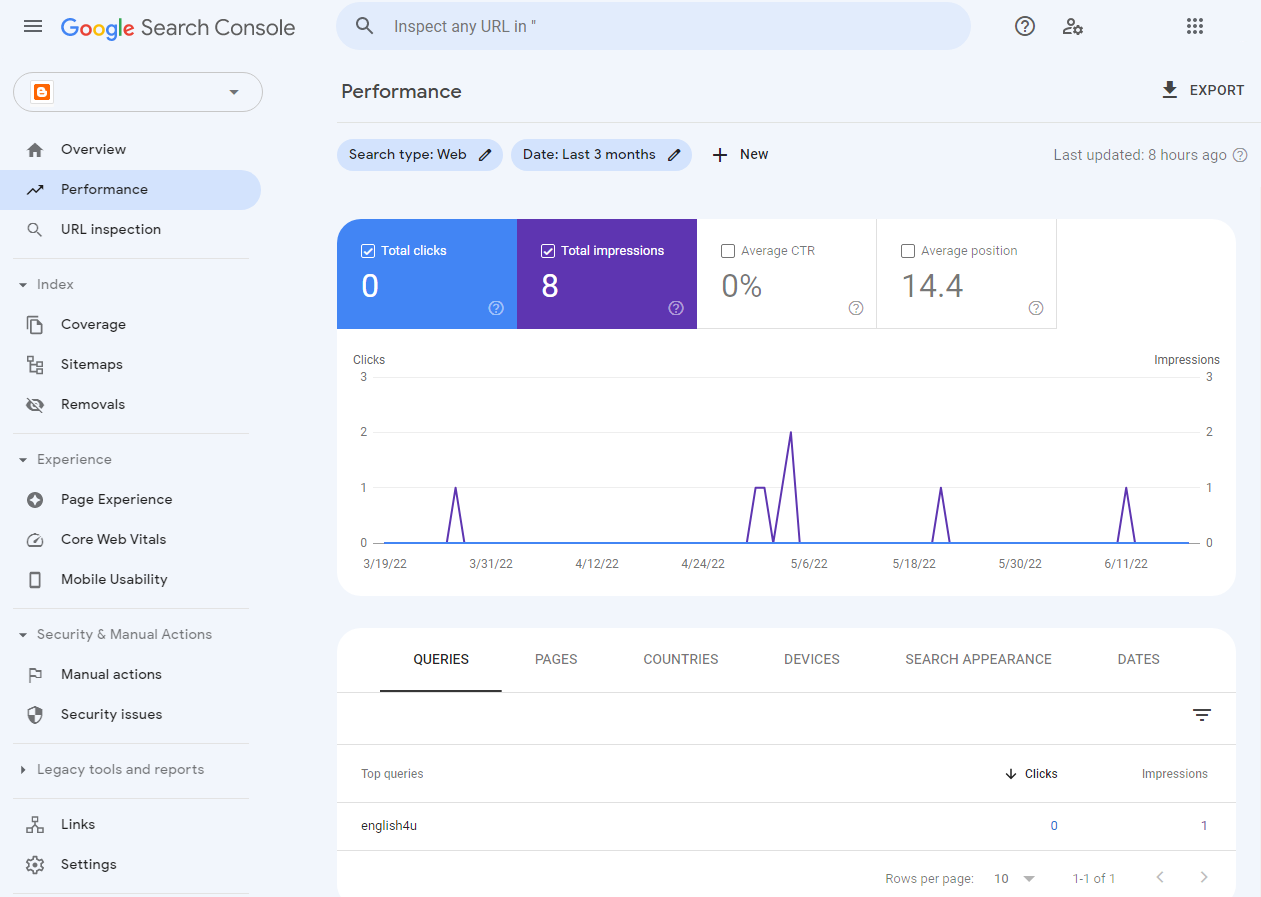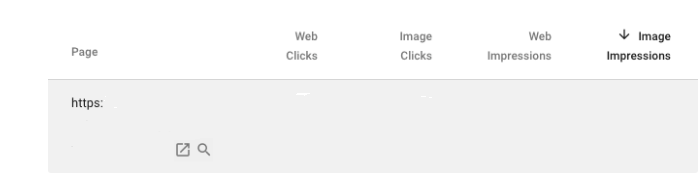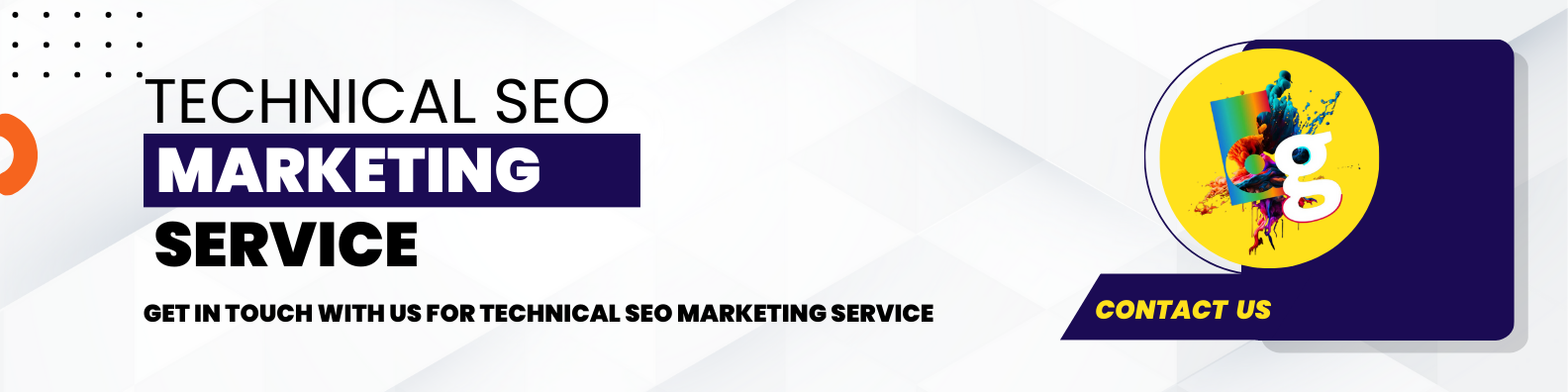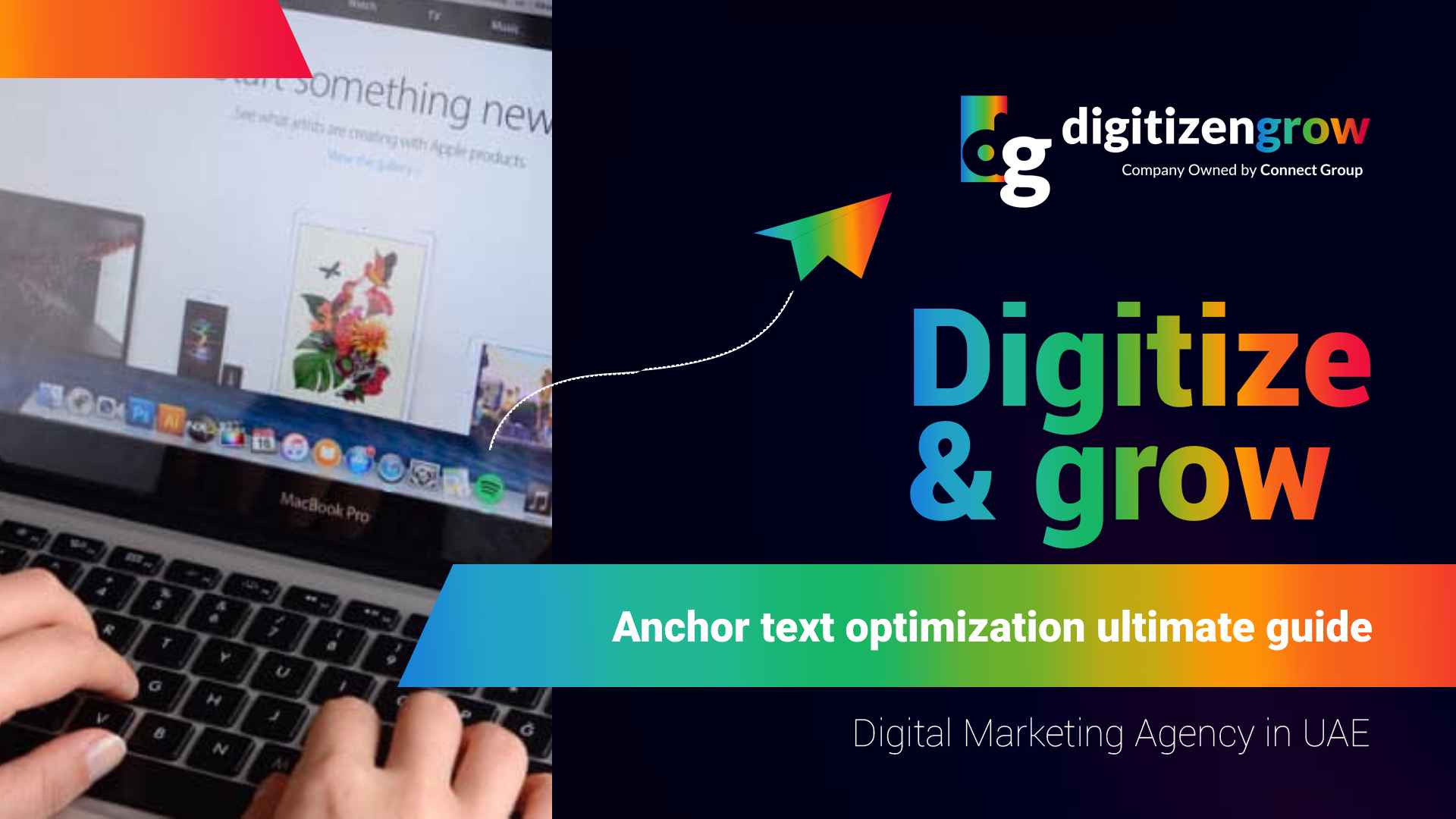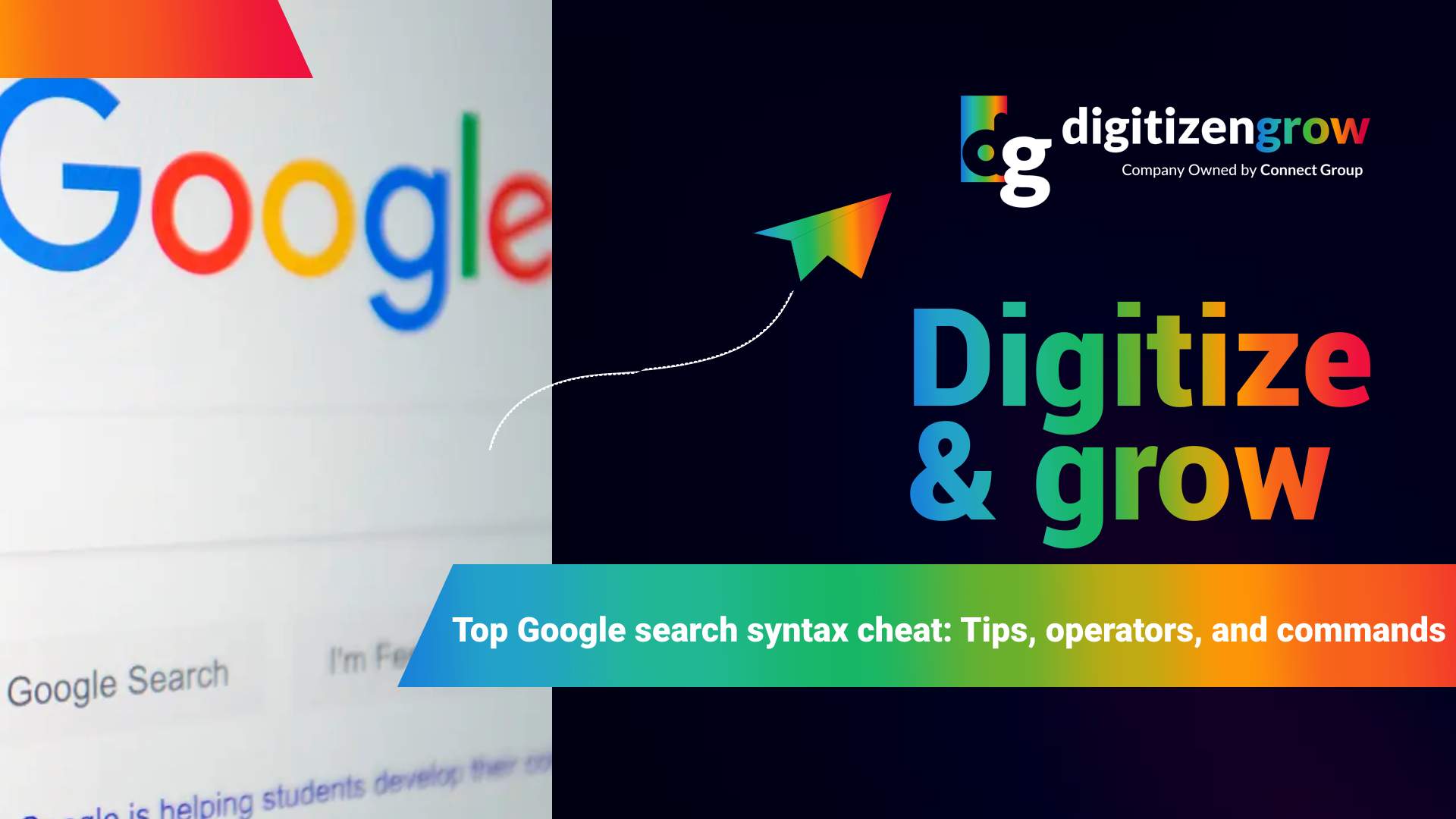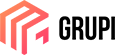As a business or services provider, you need to have a strong presence on the internet to attract more clients. Having a solid website is a must nowadays, but it is important to learn how to improve it to make it effective. Several tools will help you analyze the performance of your website to make the necessary changes to have a better ranking on search results. One of these tools is the Google Search Console.
In this article, you are going to learn more about Google Search Console and how to make the most out of this tool. Moreover, you are going to comprehend important terms and aspects that will help you understand the GSC dashboard. Let us observe:
- What is Google Search Console?
- How to add your website to Google Search Console?
- How can you set up owners and permissions?
- Do you have to submit a sitemap?
- What are the metrics and dimensions in Google Search Console?
- How to add filters?
- What is the best use for Google Search Console?
- Digitizengrow is your best partner if you are looking for SEO services
1. What is Google Search Console?
Google is currently the top search engine used by users. Although there are many others, it remains the main one. Therefore, you need to know how to improve your site to match the requirements and specifications of Google to show it among the top results.
After all, if a prospective client is looking for a product or a service you offer, he or she is more likely to click on the first results. And, if your site is among the top 10 results, you have a higher chance of receiving visits and converting them to clients. This is one of the main principles of SEO marketing.
Thus, you can use Google Search Console as a powerful tool to analyze the performance of your site.
Previously known as Google Webmaster Tools, the Google Search Console is a platform where you can check how Google views your site. This will help you optimize it to improve your organic presence.
Some aspects of your website that you can see in the Google Search Console dashboard are the following:
- Referring domains
- Performance of your mobile site
- Rich search results
- Highest-traffic queries
- Traffic to your pages
You do not have to be an expert webmaster to start using this tool. It is very easy, and you can find many useful features to improve your site. Whether you are a business owner, an entrepreneur, a web developer, or any other, the Google Search Console dashboard will become a powerful instrument to achieve your goals.
Now, have you ever wondered “why is digital marketing important?“. You can contact us to get all the answers you need.
2. How to add your website to Google Search Console?
First, you need to know how you can add your site to the Google Search Console dashboard. You just have to take some simple steps:
- Use your account to sign in to Google
- Go to this page and click on “start now”
- Click on “add property”
- Enter the URL of your website and make sure it is the same it appears on the browser bar
- Click “continue”
- Select a type of verification, such as domain name provider, HTML file upload, or any other.
- Lastly, you should add each domain of your site, like your blog, HTTP://, and HTTPS:// if your site supports them both.
Once you have entered all the information, you will see the Google Search Console dashboard. Google starts tracking the information of your site from the moment you add it to GSC.
2.1 How to verify your site?
Another crucial step once you are on the Google Search Console dashboard is verifying your site. This is important because it provides confidential information about the performance of your website, so you need to verify you are the owner.
Here we have the methods you can use to verify your site or app:
- Upload an HTML file to a specified location on your site
- Add a CNAME record or a DNS TXT to your account in your domain registrar or verify your domain name directly through Google Search Console.
- Go to the HTML section of your site and add a <mega> tag to the <HEAD>
- Copy the code provided by Google Analytics on your site
- Copy the Google Tag Manager code to your site
2.2 Which URL version you should add to Google Search Console?
Perhaps you may have noticed that some URLs have included the WWW and others have not. The truth is that they are not the same. This is because each domain is a different server. Although the URLs may look similar, they are different domains.
Nevertheless, if you type your URL without the WWW, you will land at your domain with the WWW. This is because your domain with the WWW is the canonical one, which means it is preferred.
Therefore, you have to indicate which domain is your preferred one. You have to do this on GSC or otherwise Google will consider your domain as it has two different versions. So, you will have your www and non-www version separated and this may affect the performance of your web. This is because Google will split the views, engagement, and more into two versions.
3. How can you set up owners and permissions?
Once you have added your site to the Google Search Console, the next step will be to select the role type. There are two types:
- Owner: This role has the entire control over properties added in the Google Search Console Dashboard. As an owner, you can add users, change settings, remove users, see data, and use every tool. You could either be a verified owner, which is the one that has gone through the complete verification process, or a delegated owner which is added by a verified owner.
- User: As a user, you cannot add new users, but you can see data and carry out some tasks and actions. There are two types of users: full and restricted. Full can view data and take actions, whereas restricted can only see some data.
- Associate: By associating your Google Analytics to your account in GSC, you can access reports in your Google Search Console Dashboard to watch your reports and all the data.
On the Google Search Console dashboard, you must be careful about who you select as an owner or user. Do not give full ownership to all of your team members since it can lead to mistakes or changes in important settings.
Are you now prepared to carry out this process by yourself? We hope that our guide is helpful to you! However, if you consider that you need the assistance of a specialist, you can count on our team as well. Visit our portfolio to see more of us.
4. Do you have to submit a sitemap?
Sitemaps are useful for Google, as they can crawl and index your site. However, it is not mandatory to submit a sitemap to appear in search results. But, if you want to improve how Google crawls your web, you have to use it in the following scenarios:
- When your site is too big, meaning that it has several pages, it is useful to submit a sitemap, so the search engine does not miss any changes.
- If your site does not have enough inbound links, you may have isolated pages. Thus, with a sitemap, the web crawler can discover it more easily.
- If your website is new you may not have enough backlinks. Thus, with a sitemap, you can make it more discoverable.
- When you are using rich media content or your content is showing up in Google News, then you should use a sitemap. This way, Google will display your site easily in the results.
To submit your sitemap to the Google Search Console dashboard, you have to click on “Sitemap”. Once you have uploaded it, you can now watch reports where you will see if it is successfully read by Google and if it is indexed.
If you find this process complicated or would rather let an expert take care of it, we recommend that you choose an SEO agency that can understand your needs and bring success to your website.
5. What are the metrics and dimensions on Google Search Console?
After submitting your sitemap, and once you are ready, you can start using the Google Search Console to know how to improve your site.
However, you have to learn certain terms to better understand the performance of your website.
- Google Search Console query: This is the data about the terms that generated impressions of your website. You cannot find query data on Google Analytics, only on Search Console.
- Impression: An impression is whenever a URL link of your site appears on the search result. This counts even when the user does not have to scroll down to see your link. It is a highly important metric in your Google Search Console dashboard.
- Click: If the user clicks a link of your site and takes him or her outside of Google Search, it counts in this metric. Google paid results are not included in this term.
- Average position: This refers to the mean ranking of your site for a specific query.
- CTR: Click-through rate (CTR) on the Google Search Console dashboard is the number resulting from dividing clicks by impressions and multiplying by 100. For example, if your post appears in 10 searches, and it has 5 clicks, your CTR will be 50%.
Keep in mind that the role of a digital marketing agency is to help you make this process easier for you. You can always reach out to us to see how we can help you improve your site.
6. How to add filters?
On the Google Search Console dashboard, you can use filters to view your data better. Although they are very useful, you can get confused if you do not know how to use them.
This is how to use filters:
- Search type: You can filter the visits you receive by the three types of search: web, video, and image. This will help you compare the types of traffic your site receives by clicking on “compare”. You just have to select two categories and be done.
- Date range: on the Google Search Console Dashboard you can see up to 16 months of data. You can select a custom range and compare the information. This feature also allows you to compare date ranges by clicking on “Compare”.
- New filters: you can click on “New” and use all the other types of filters such as query, country, page, device, and search appearance. You can limit the results as you need and even get very specific by combining filters.
7. What is the best use for Google Search Console?
On the Google Search Console, you can see a lot of information and reports that will help you improve your site. Here we have some of the most important uses you can give to the GSC.
7.1 Index Coverage Report
Knowing about the indexation of your pages can help you diagnose any issues that you can solve. With the index coverage report of the Google Search Console dashboard you can see the status of each page:
- When the page cannot be indexed it shows “Error”
- If the page can be indexed but has a problem it shows a “Warning” status
- When the page has a duplicate content of a canonical page, it shows the “Excluded” status
7.2 Check pages
On Google Search Console, you can do the following actions regarding your pages:
- Identify those that have the highest traffic
- Check which ones have the highest ranking
- Identify pages that are on the lowest ranking
- See how your pages have been indexed
- Check which pages have not been indexed and why not
- See which pages have internal links
7.3 CTR
Regarding your CTR, you can do the following:
- Check which queries have the highest CTR
- The average CTR of your site
- See the performance of your CTR as time has passed
7.4 Performance
With GSC, you can check how your site has been doing concerning performance:
- Desktop, tablet, and mobile performance
- Performance across countries
- Check if there are any issues with mobile usability
7.5 Links
Lastly, you can use GSC to check the following:
- See how many backlinks you have for your site
- Identify which websites link your content
- See which anchor texts have popularity among external links
Learn about our link building services here.
Finally, we recommend that you check out our online marketing checklist to ensure that you are following all the steps to optimize your site correctly and effectively.
8. Digitizengrow is your best partner if you are looking for SEO services
On Digitizengrow, we understand how complicated it can seem to improve your ranking on search engines if you are not an expert. For this reason, we offer you tailor-made services and the assistance of the most experienced specialists.
You do not need to spend time and effort on unsuccessful attempts to optimize your site. Allow us to create online marketing campaigns that will bring true results to your company. Our solutions include:
- Digital marketing.
- Social media marketing.
- Website audit.
- Content development.
- Graphic design.
- Front-end development.
- Back-end development.
Do you want to learn more about Google Search Console and how to make the most of it? On Digitizengrow, we have experts that can assist you to create a top SEO strategy. You can always contact us by calling us at +971 43 316 688 and sharing all your questions with us. Alternatively, you can send us an email at contact@digitizengrow.com.