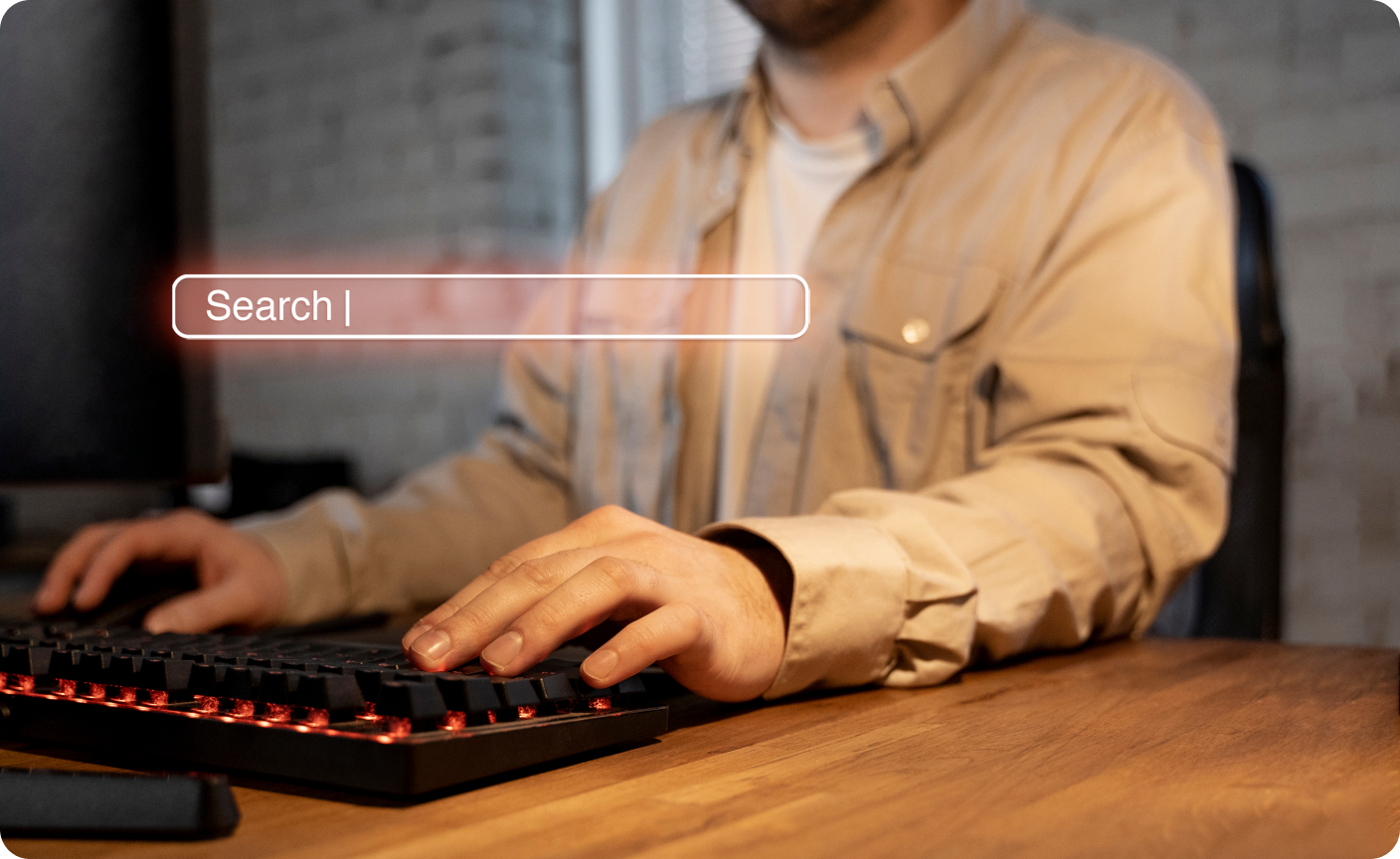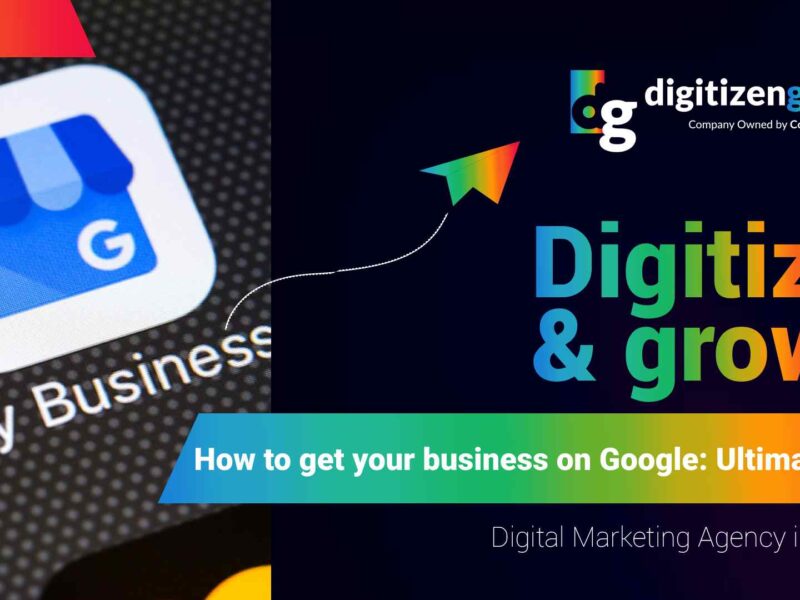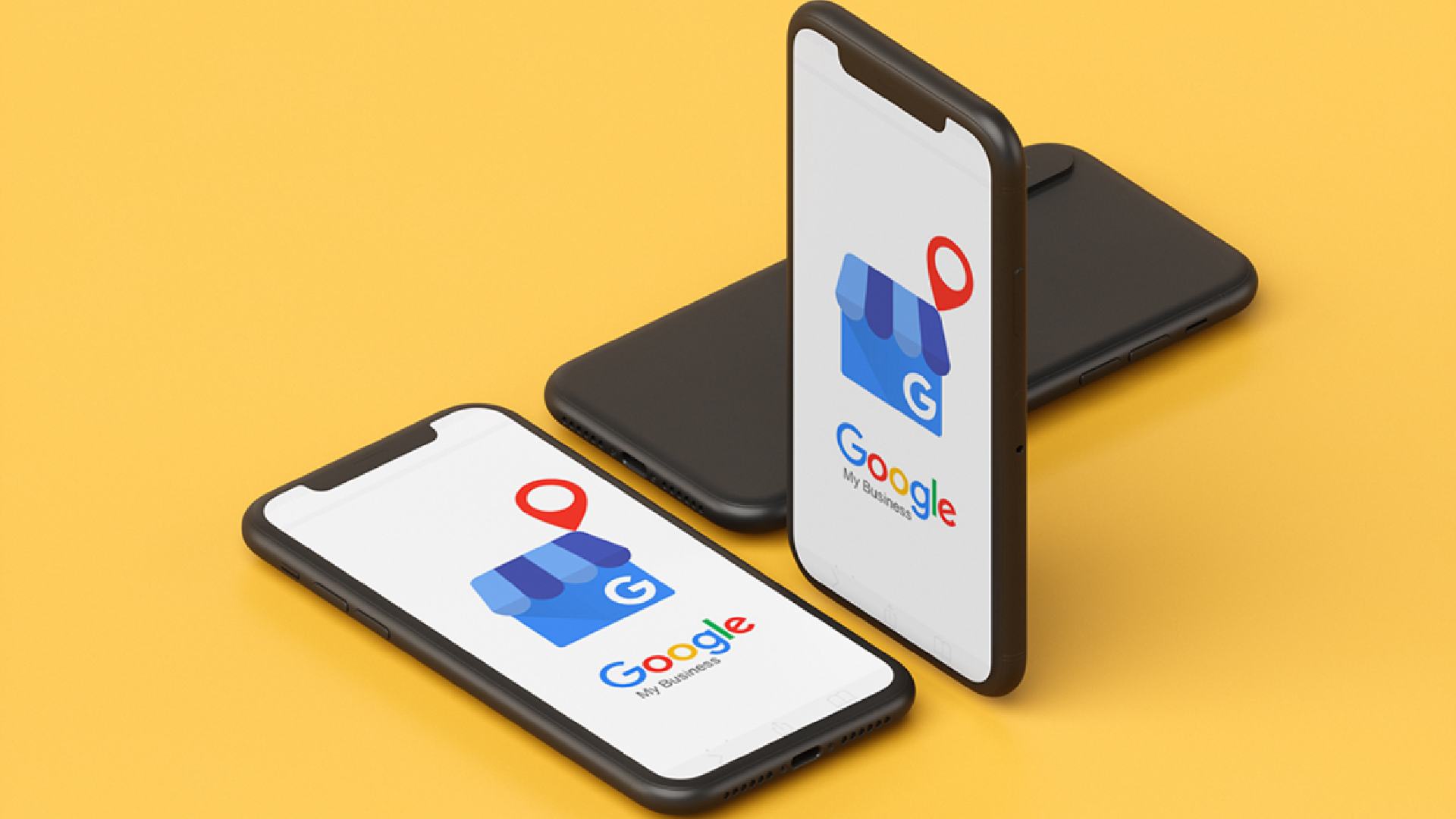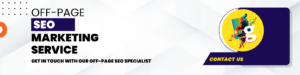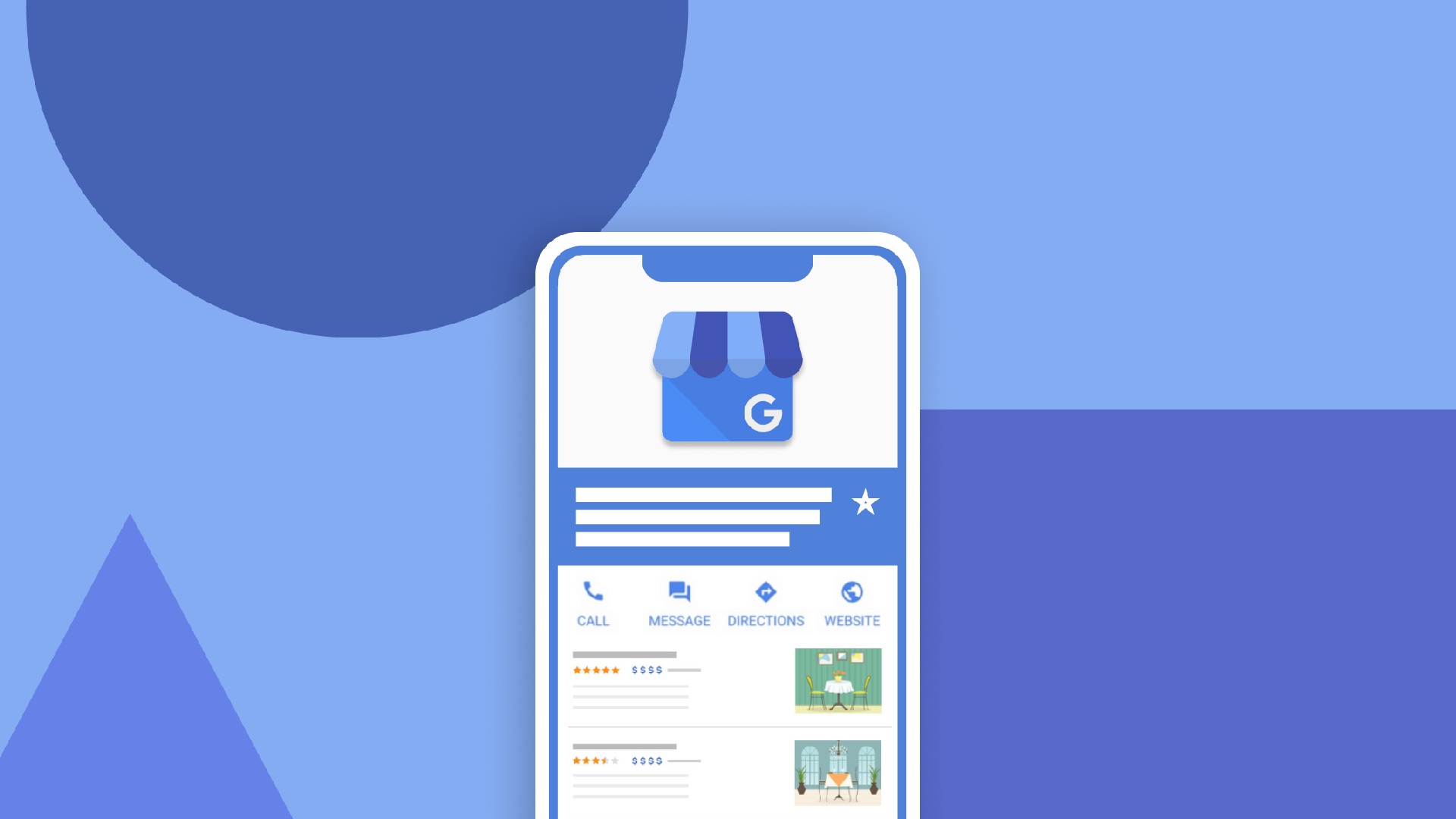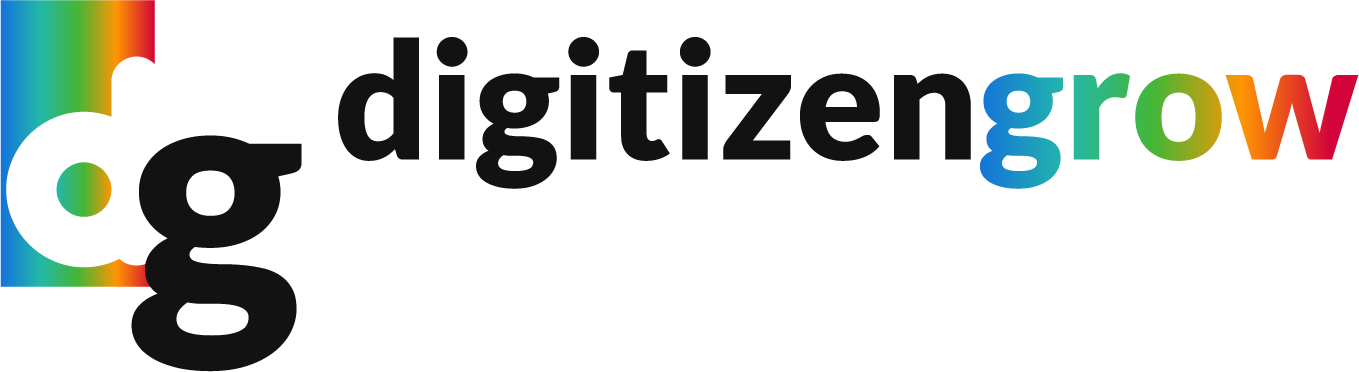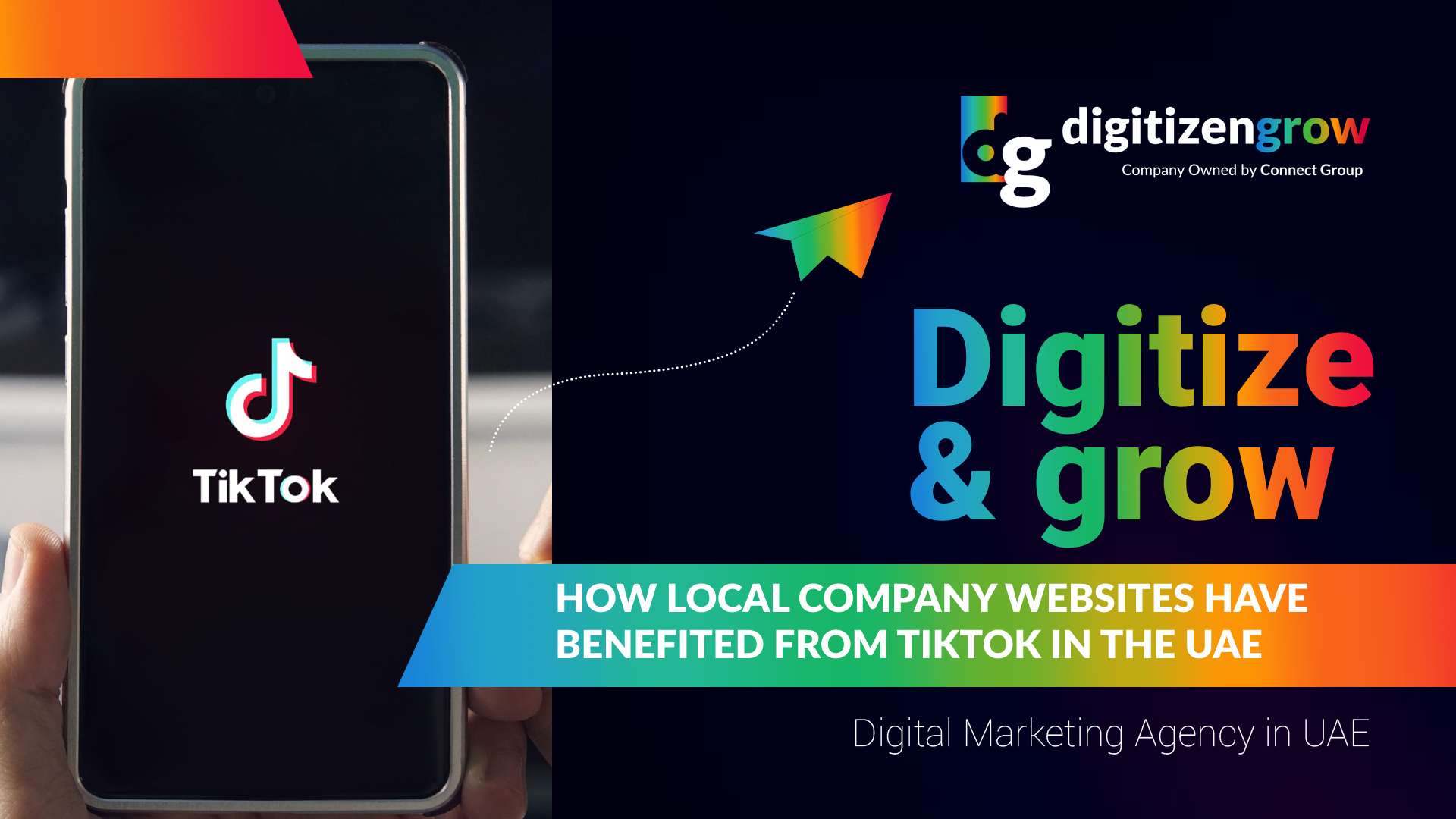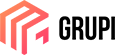It is common knowledge that when people do their search in the Google search engine, they click only the first page. Some studies have revealed that less than one percent of users land on the second page that appears on Google. Therefore, what you should know is how to get your business on Google My Business. Thus, you can get your web page to appear as the first link in this search engine.
In this article, you will see everything you need to know to get your business on Google My Business. The first thing we are going to teach you is that it is Google My Business. Once you have that clear, we can teach you how to place your business on this platform, through a detailed guide. After your web page is on that list, you must learn how to verify that everything has been done correctly.
- Do you know what a Google My Business listing is?
- Step-by-step guide on how to get your business on Google My Business
- Learn how to verify that your business is on Google
- Some tips to get higher ratings in Google My Business
- Contact DigitizenGrow so that your business has a good rating in Google and more traffic
1. Do you know what a Google My Business listing is?
We can define Google My Business or GMB as a business profile that is free and provides businesses with a listing on Google Search and Google Maps. Businesses use Google My Business to display opening hours, post updates and answer questions about the company. In addition, they can upload business information and respond to reviews.
2. Step-by-step guide on how to get your business on Google My Business
Google My Business has become a very valuable local search Google tool. Thanks to the fact that it is free and is offered to all local businesses. Therefore, creating a Google My Business account will allow your business to manage your profile on Google Maps and Search. In this way, it helps you to get your company on Google.
Thanks to this, potential customers who search for a specific location are helped to find your services and products. Below you can see how to get your business on Google My Business and if your business is in Dubai then you must connect with local SEO agency in Dubai.
2.1 Search for Google My Business
With the search complete, select the login button in the upper right corner of your screen. Then, sign in to the account you want to associate your tool listing with. However, if you do not have a Google account, proceed to create one to perform this step.
2.2 You must enter the name of your company
In the search box that is presented, you will need to type the name that you want to associate with the tool listing. Then, click on the name you just typed in the search bar. If that trade name already exists, continue to the next step. Otherwise, skip to the next step.
2.3 Claiming the existing listing
If you see your business name in the dropdown menu, you can continue to verify that you are the owner of that existing business. You should not attempt to create a new business under the same name. Also, there are different ways to gain control of an already verified list.
If you do not claim it, you can just claim it and do the profile verification. If you decide to claim it, you will need to request access from the current profile owner. Once you have submitted the form, whoever is the current list owner will need to respond within the next 7 days.
2.4 Now categorize your business
If you want to be very precise when selecting the category of your company; you can find that Google has preset categories that will be displayed once you start typing your keywords. In this way, you will be able to select the category that best fits you from the drop-down menu that will be presented to you.
You should keep in mind that the specific option you decide to select will become a key factor in the visibility of your company after getting your business on Google. For this reason, by setting a suitable category for your business, you can type your LSI keywords into Google. In this way, you can see the categories that are used by the companies that are better positioned.
After you identify the senior category that gives you the best return, select it and click next.
2.5 Add your business location on Google Maps
If you operate from a physical store, you must select yes and click next. After this, you will be directed to a window where you can register your location. In addition, you will also be asked to select whether or not to provide delivery options. On the other hand, if you operate a business where services and goods are delivered to your customers, you must select the option yes, I also serve you outside my location.
If it does not, you just have to click on the option, no, I do not. If you deliver or visit your customers, you can include the areas where your company provides service in the following window. Then, when it asks if you want to add a location and you select option no, you will be taken to a screen where you can include the service areas in which your business is operating.
2.6 Add contact details
This part will include your phone number and/or website. In case you don’t have an existing website, Google will take care of creating a free website that is optimized for mobile devices using information from your Google My Business account.
2.7 Decide if you want updates and recommendations
Before you can verify your listing, you will need to select whether or not you want to receive email notifications. In this way, email notifications will be sent to your Google account when your customers leave a review. Also, if they also ask any questions or if they suggest any changes.
If you want to respond quickly, you should make sure to toggle your email notifications. On the other hand, if you want your brand to gain recognition and reliability, Goosuggest SEO Ranking is a good choice.
3. Learn how to verify that your business is on Google
Once you have already gotten your business on Google My Business, Google will ask you to verify that you are the rightful owner of this business profile. In this way, until you complete this verification process, Google will not show your company in the search or Google Maps. However, there are several ways to verify your business ownership with Google.
3.1 Verified your business with Google by mail
Although this is the most commonly available option to verify your Google My Business listing, it is also the most time-consuming. After you have entered your business address, Google will send you a postcard for verification. Nevertheless, this postcard takes 1-2 weeks to arrive.
During this time do not edit your information, as this may cause delays. So, wait for the email to arrive and sign in to your Google My Business account and select verify now. This way, all you have to do is enter a 5-digit verification code from the postcard and click submit.
If you are using the Google mobile app to verify this postcard, press enters code to complete this process.
3.2 Perform Google My Business verification by phone
Another method of verification is by phone. Therefore, if you want to verify your company with Google by phone, you will need to confirm that the company phone number is correct. After this, you will have to press verify now. In a few moments, you should receive an SMS message with the respective verification code.
Finally, you will need to enter the 5-digit code into your Google My Business profile and you are ready to go.
3.3 Perform Instant Google My Business Verification
One way to instantly verify your company is through your website using Google Search Console. Like GMB, you can see that GSC is a free tool that helps businesses. You can find that it provides reports and information regarding the traffic that your website receives, which devices are used, and which pages are accessed.
If you want to verify your business through GSC, you will need to set up your website here with the same account you use for GMB. Once this is finished, you just have to follow the instructions on the screen and you will be able to instantly verify your Google My Business profile.
4. Some tips to get higher ratings in Google My Business
Once the procedures have been resolved and getting your company on Google is complete, your company will now be eligible to appear on Google. A Google My Business optimized listing is a sign of critical local SEO ranking. In this way, you can see the importance of having an SEO strategist who can help us with this.
Google My Business is a major ranking factor for organic listings. For this reason, A best SEO agency in Dubai must be available to help us obtain a good competitive advantage. Thus, claiming your listing on Google is insufficient.
Now, you should start optimizing specific features of Google My Business and here we will present you how to do it.
4.1 Make your business listing on Google My Business stand out with a good business description
An important step is to add a business description. Typically, on a desktop computer, the company description will be displayed in your company’s knowledge panel. On the other hand, for mobile devices, you can find the description of the company in the tab that says About.
Generating additional content by describing your business will become a decisive factor in generating user interest. In addition, you will be able to optimize your description to highlight the unique selling points that your company possesses.
4.2 Boost your ranking with Google My Business sub-categories
When you created your Google My Business profile, Google asked you to select a primary category to accurately describe your company. Nonetheless, did you know that you can add up to 9 additional categories to your listing? This means that adding more applicable subcategories to your list can significantly affect your ranking.
In this way, you will be able to gain an advantage compared to the competition. If you want to add secondary categories to your tool to your list, you will have to click on the information tab. For you to add additional categories you will need to click on the pencil icon that appears to the right of your main category.
When the dialog box appears, you must click on add another category. You will then need to add any child categories that are relevant and pertain to your business. In addition, you must remember that your secondary categories should write in more detail what the business is, not what its services and products are.
5. Contact DigitizenGrow so that your business has a good rating in Google and more traffic
Every company should know how important it is for their website to appear on Google. And not only that but once you get your company on Google, you must know various strategies to stay in the first link and thus increase traffic. For that, you must hire a good company that has that knowledge and the best option that exists is DigitizenGrow. If you want to get in touch with us you can call us at +971 43 316 688. We also have an email in case you want to write to contact@digitizengrow.com.